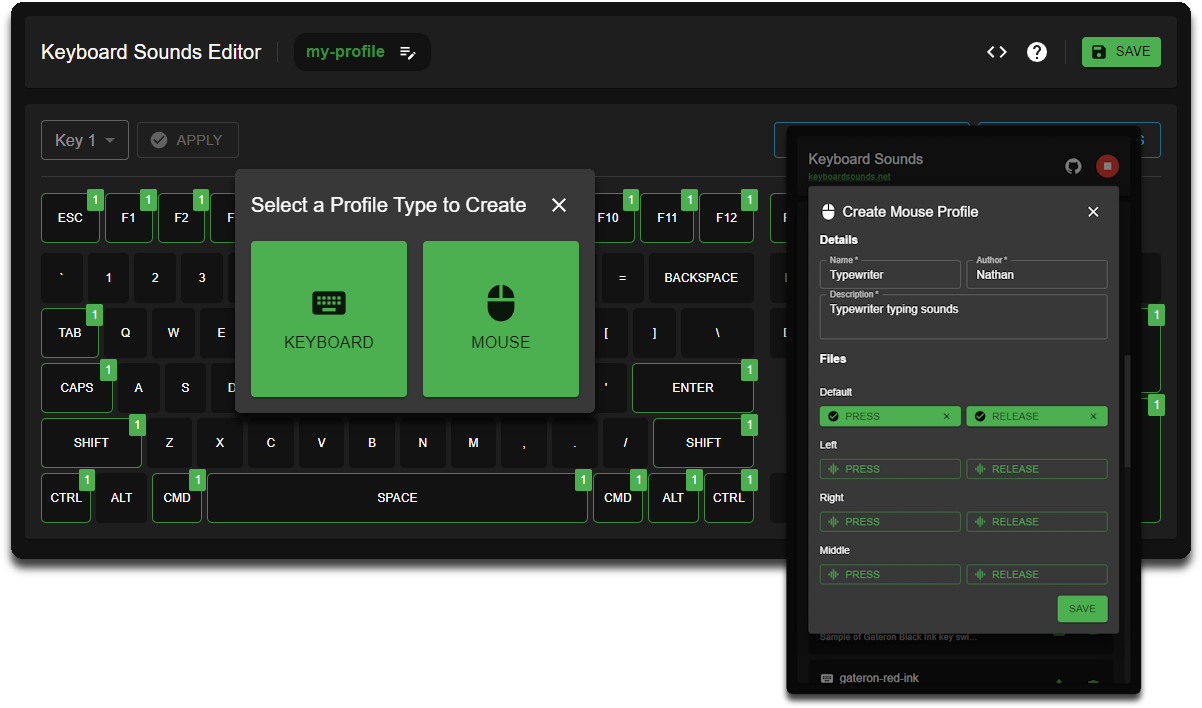
Keyboard Sounds: Custom Profiles
Keyboard Sounds comes bundled with sixteen built-in sound profiles and supports custom profiles in which you can provide your own WAV or MP3 files to be used for the different keys/buttons pressed.
Index
- Sharing your profile
- Importing a profile
- Exporting an existing profile
- Creating a new Profile
- Editing a Profile
- Compiling a Profile
Sharing your profile
If you have created a profile that you think others would enjoy, you can share it with the community on the Discord Server in the #profiles channel.
Importing a profile
In Application
To import a profile in the application, use the “Import” button in the Profiles section.
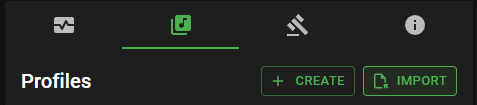
From the Command Line
Profiles can be imported from a ZIP file using the add-profile action.
$ kbs add-profile -z "./my-profile.zip"
Exporting an existing profile
In Application
To export a profile in the application, use the “Export” button in the Profiles section.
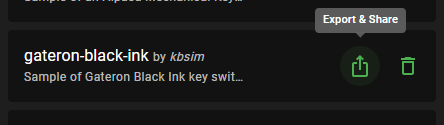
From the Command Line
Profiles can be exported from the command line using the export-profile action.
$ kbs export-profile -n my-profile -o "./my-profile.zip"
Creating a new Profile
Using the Editor
To create a new profile using the editor, use the “Create” button in the Profiles section of the application.
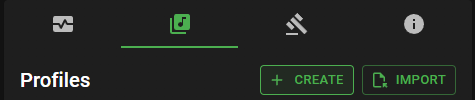
From the Command Line
Create a new profile using the following command:
$ kbs new -n "My Profile"
This will create a new directory called my-profile using the example profile.
You can optionally customize the directory path by providing the
-dargument. If this is not provided, a new directory will be created for you in the current working directory.$ kbs new -n "My Profile" -d "./my-profile"
Alternatively, you can use the interactive builder to add sources, keys, and default key mappings directly to a new profile before saving it.
$ kbs bp -d "./my-profile"
Editing a Profile
- Edit the profile.yaml file to customize the profile.
- Add sound files to the directory.
Alternatively, you can use the interactive builder to add sources, keys, and default key mappings.
$ kbs bp -d "./my-profile"
Compiling a Profile
-
Using the interactive builder
If you are using the interactive builder, you can build the profile using the
savecommand. When using the save command, if the interactive builder was opened using an existing profile, you do not need to provide an output file. However, if you are creating a new profile, you must provide an output file.save output-file.zip -
Manually
If you are not using the interactive builder, you can build a profile from an existing directory using the following command.
$ kbs bp -d "./my-profile" -o "./my-profile.zip"Using the
build-profile (bp)action is recommended instead of creating your own ZIP file as it has built-in validation to ensure the profile is valid.
