Keyboard Sounds is a free application that makes any keyboard sound like a Mechanical Keyboard. It includes 16 built in profiles, a profile editor, and application rules.
Features
Custom Profiles
- Support for both Mouse and Keyboard audio profiles
- Comes bundled with sixteen built in profiles (15 keyboard, 1 mouse)
- Supports Custom profiles through the editors (.wav and .mp3 supported)
Application Rules
- Control behavior based on focused application
- Enable only in specific apps (text editor, terminal)
- Disable for specific games
- Localize sound effects to particular applications
Application rules are currently only available for the Windows platform.
Randomized Pitch Shift
- Change pitch of sound effects randomly
- Set lower and upper bounds
- Each key press gets a unique pitch
- Creates more natural, varied sound
Custom Profiles
Create and customize your own keyboard sound profiles with support for both mouse and keyboard audio. The editor supports .wav and .mp3 formats, giving you complete control over your typing experience.
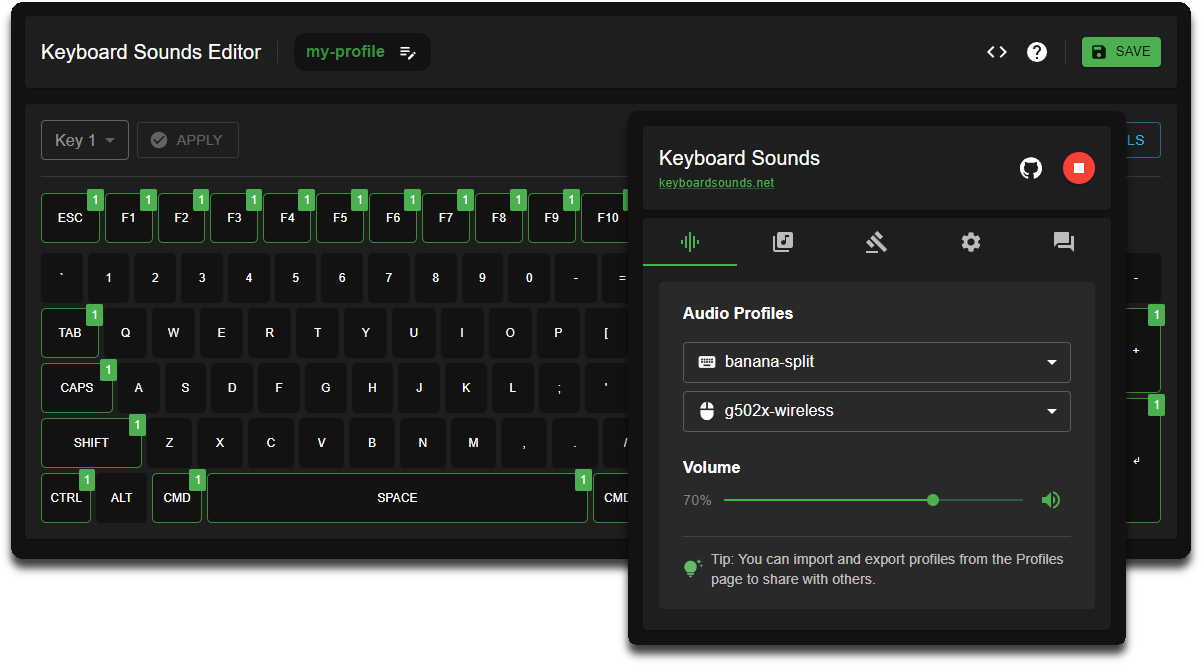
Application Rules
Keyboard Sounds supports application rules in which you can control the behavior of the sound daemon based on the currently focused application. This powerful feature gives you granular control over when and where keyboard sounds are played, allowing you to customize your audio experience based on your workflow.
This allows you to do things like only enabling in your text editor or terminal, disabling it for specific games, or localizing the sound effects to a particular application. With application rules, you can ensure that keyboard sounds enhance your productivity without becoming a distraction during activities that require focus or silence.
Read more about application rules
Application rules are currently only available for the Windows platform.
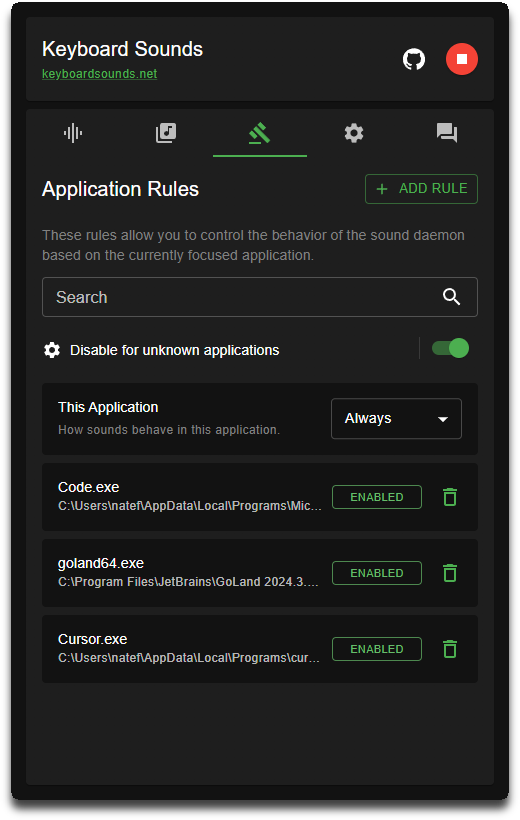
Randomized Pitch Shift
Keyboard Sounds supports randomized pitch shifting in which you can change the pitch of the sound effects to a random value between a lower and upper bound.
When enabled, each time a key is pressed or a mouse click is made, the pitch of the sound effect will be randomized between the lower and upper bound.
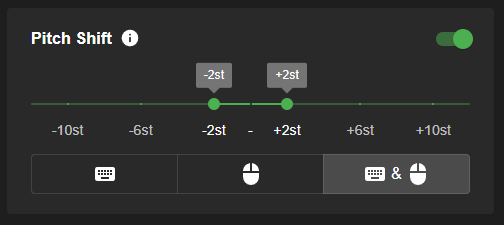
Feature Comparison
|
|
|
|
|
|
|---|---|---|---|---|
| Mouse Support | ✓ | - | - | - |
| Application Rules | ✓ | - | - | - |
| Randomized Pitch Shift | ✓ | - | - | - |
| Profile Editor | ✓ | ✓ | ✓ | - |
| Command Line Interface | ✓ | - | - | ✓ |
| Cross-Platform | ✓ | ✓ | ✓ | - |
| Custom Profiles | ✓ | ✓ | ✓ | ✓ |
| High Quality Audio | ✓ | ✓ | ✓ | ✓ |
| Press & Release Sounds | ✓ | ✓ | ✓ | ✓ |
| Open Source | ✓ | ✓ | ✓ | ✓ |
Command Line
Keyboard Sounds doesn't have to be installed as a desktop application. It can also be installed as a standalone command line application, giving you the flexibility to control keyboard sounds directly from your terminal. This is perfect for users who prefer command-line tools or want to integrate Keyboard Sounds into their scripting workflows.
1. Install Python
To install this application as a CLI utility via the Python package, you will need to have Python installed on your system. You can download Python from the official website.
2. Install the Keyboard Sounds CLI
After you have installed Python, you can install the Keyboard Sounds CLI by running the following command in your terminal.
$ pip install keyboardsounds
3. Using the CLI
To use the Keyboard Sounds CLI, run kbs --help from your command line terminal.
Using Keyboard Sounds with OBS
In order to use Keyboard Sounds with OBS as an isolated audio source, OBS needs a window that it can attach to that's connected to the process running the Daemon. This is not the same process as the desktop application. To work with this, Keyboard Sounds provides a window that can be enabled for the audio daemon.
To enable this window you have several options:
- If you ALWAYS want the daemon window: In the Settings tab of the Keyboard Sounds Desktop Application, check the "Enable Daemon Window" option. This will start the daemon window each time that the sound daemon is started by the desktop application.
- If you only want the daemon window on demand: You can right-click the Keyboard Sounds tray icon in your system tray and select the "Show Daemon Window" option. This will only work when the daemon is currently running.
- If you are using the command line: Run your kbs start command with the -w flag.
Development
Documentation for developers who wish to contribute to this project can be found here.
If you have any questions, feel free to DM me on Discord.